This is very easy and affordable free Illustrator training course which I created specifically for beginners. Try it if you are interested to learn Adobe Illustrator. There are 11 lessons in the course. Each tutorial will take 10-30 minutes. You will be able to learn the basic fundamental techniques very fast.
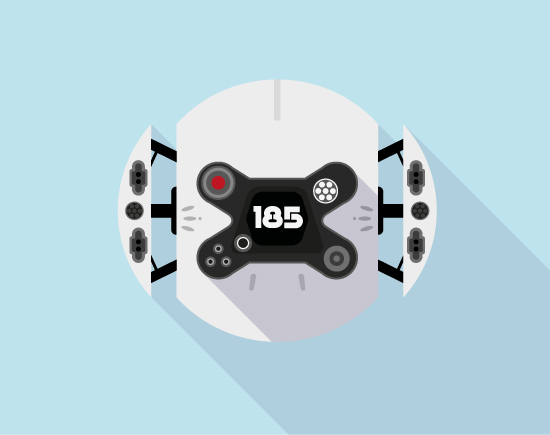
If you running Adobe Illustrator first time you can find description of all functions and tools in the INTRODUCTION TO ILLUSTRATOR.
Adobe Illustrator Basics Training Course is absolutely free. But you can donate here if you like it.
Feel free ask questions. Let's begin!











Course author is Roman Volkov aka dacascas. He is a designer and microstocker who likes to draw vintage decorative elements, circular ornaments and geometric symbols.
If you like this article, please leave a comment here or share! You may also thank me using referral links → CLICK HERE
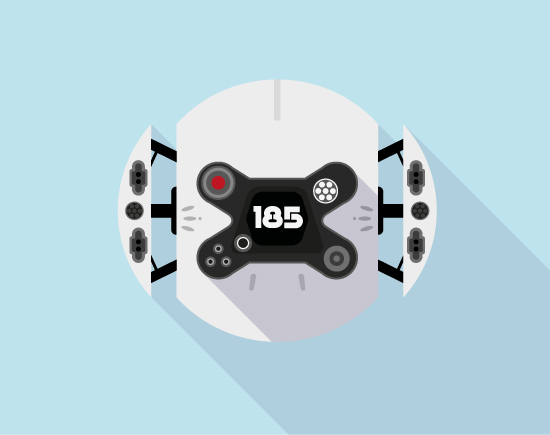
If you running Adobe Illustrator first time you can find description of all functions and tools in the INTRODUCTION TO ILLUSTRATOR.
Adobe Illustrator Basics Training Course is absolutely free. But you can donate here if you like it.
Feel free ask questions. Let's begin!
Course Plan:
First steps in Adobe Illustrator
In this first tutorial we will create the heart icon using basic shapes and simple tricks in Adobe Illustrator.
In this first tutorial we will create the heart icon using basic shapes and simple tricks in Adobe Illustrator.
Tools for drawing in Adobe Illustrator
We will draw a cute girl character in a flat style using simple shapes. Rectangles, ellipses and triangles. And add the text finally.
We will draw a cute girl character in a flat style using simple shapes. Rectangles, ellipses and triangles. And add the text finally.
Colorizing and working with shapes in Adobe Illustrator
It's time to work with colors. We will draw an owl icon and pick colors for the illustration. Let's begin...
It's time to work with colors. We will draw an owl icon and pick colors for the illustration. Let's begin...
Gradient, Transparency and Blending Mode in Adobe Illustrator
In this tutorial we will work with gradient fills, transparency panel and blending modes. We will use Appearance panel also...
In this tutorial we will work with gradient fills, transparency panel and blending modes. We will use Appearance panel also...
Gradient Mesh in Adobe Illustrator
Gradient Mesh is a very powerful tool in Adobe Illustrator. You can make a lot of cool visual effects using the Gradient...
Gradient Mesh is a very powerful tool in Adobe Illustrator. You can make a lot of cool visual effects using the Gradient...
3D Effects in Adobe Illustrator
Learn how to draw 3d pictures in Adobe Illustrator. I will explain how I made this 3D cup with funny smiley sticker...
Learn how to draw 3d pictures in Adobe Illustrator. I will explain how I made this 3D cup with funny smiley sticker...
Appearance panel in Adobe Illustrator
It this Illustrator tutorial we will use the Appearance panel and Halftone Swatch Library to create Pop Art Portrait...
It this Illustrator tutorial we will use the Appearance panel and Halftone Swatch Library to create Pop Art Portrait...
Symbols panel in Adobe Illustrator
In this Illustrator tutorial you will learn how to draw a winter snowy background. All you’ll need are simple shapes to make snowflakes...
In this Illustrator tutorial you will learn how to draw a winter snowy background. All you’ll need are simple shapes to make snowflakes...
Using Brushes in Adobe Illustrator
We will draw a mandala design by Pattern Brush in Adobe Illustrator. It is some intricate but very easy to do...
We will draw a mandala design by Pattern Brush in Adobe Illustrator. It is some intricate but very easy to do...
Seamless Patterns in Adobe Illustrator
In today’s tutorial, you’ll learn how to create a seamless pattern in Adobe Illustrator. You can use such seamless texture as...
In today’s tutorial, you’ll learn how to create a seamless pattern in Adobe Illustrator. You can use such seamless texture as...
Final Project - Draw Oblivion Drone in Adobe Illustrator
Hello! In today’s tutorial, we will draw Oblivion Drone in Adobe Illustrator. Flat style and long shadows are very dramatic...
Hello! In today’s tutorial, we will draw Oblivion Drone in Adobe Illustrator. Flat style and long shadows are very dramatic...
Course author is Roman Volkov aka dacascas. He is a designer and microstocker who likes to draw vintage decorative elements, circular ornaments and geometric symbols.
If you like this article, please leave a comment here or share! You may also thank me using referral links → CLICK HERE


Comments
Post a Comment