The fifth useful trick for Adobe Illustrator is ready!
See all tips and tricks by this link -> CLICK HERE
You can make a circular ornament using the Pattern Brush. This is a very quick and easy way.
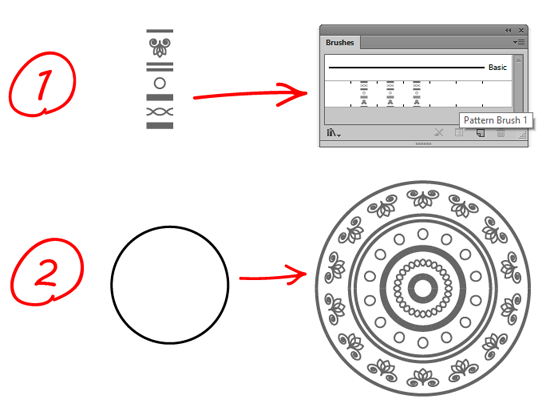
How to do it:
1. Make a piece of the pattern.
2. Drag and drop to the Brushes panel.
3. Select the Pattern Brush type.
4. Apply the brush to the circle.
Also beautiful circular patterns can be made using the Live Mirror Templates.
If you like this article, please leave a comment here or share!
You may also thank me using referral links -> CLICK HERE
See all tips and tricks by this link -> CLICK HERE
You can make a circular ornament using the Pattern Brush. This is a very quick and easy way.
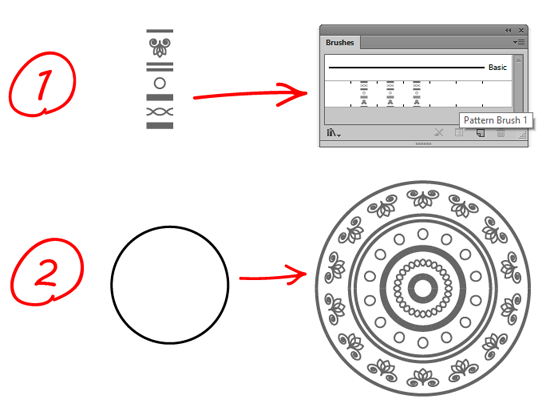
How to do it:
1. Make a piece of the pattern.
2. Drag and drop to the Brushes panel.
3. Select the Pattern Brush type.
4. Apply the brush to the circle.
Also beautiful circular patterns can be made using the Live Mirror Templates.
If you like this article, please leave a comment here or share!
You may also thank me using referral links -> CLICK HERE
Comments
Post a Comment