Hello! In this tutorial, you will see how fast and easy to convert one simple shape to another. The square to the circle for example.
If you want to see more useful Adobe Illustrator tutorials and tricks from this blog, you can use this link → CLICK HERE
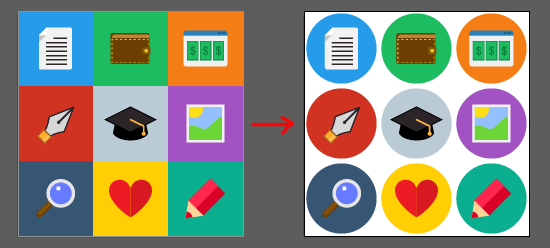
OK, let's go :)
Select squares and go to the menu Effect > Convert to Shape > Ellipse.
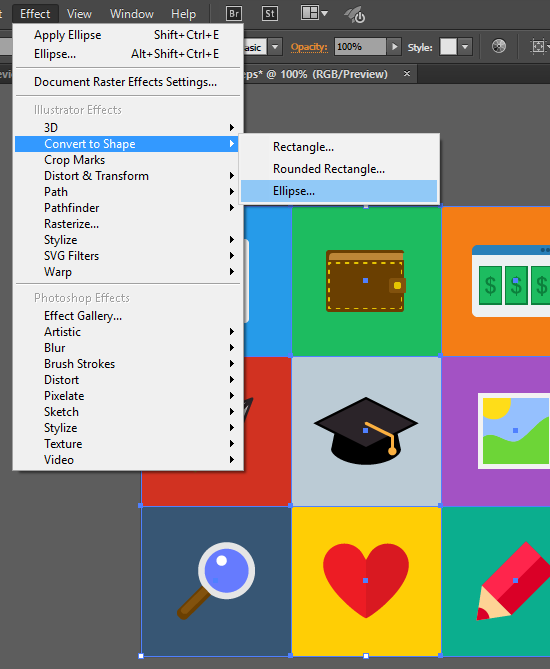
Set options of the effect. Shape - you can select type of the figure here. Height and width are available also.
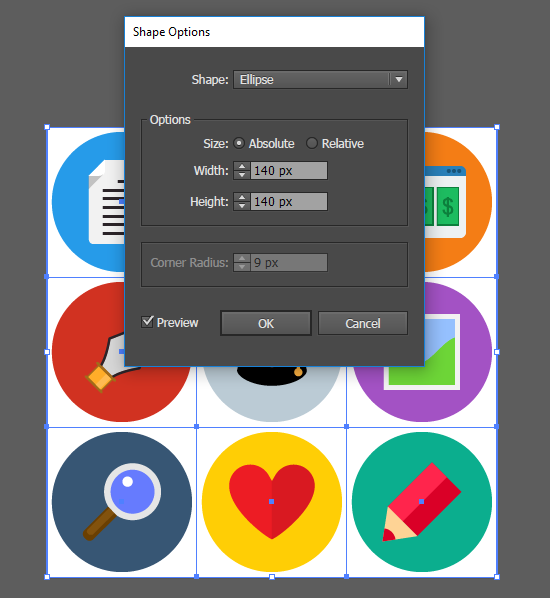
Press the OK button. Then go Object > Expand Apperance.
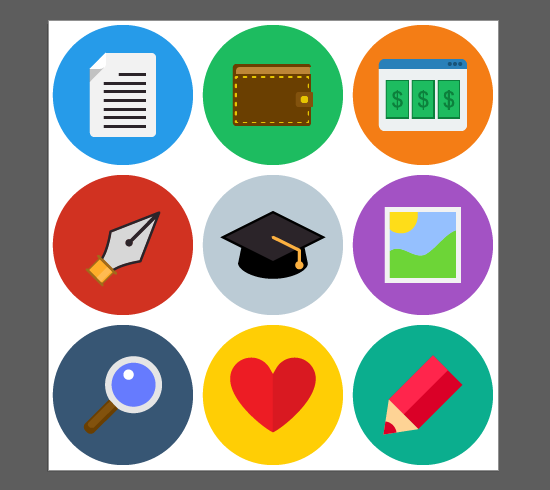
Use the Transform Each function if you want to change the size. Select all Ctrl+A and press hotkeys Alt+Ctrl+Shift+D. The Scale options allows you to change the size.
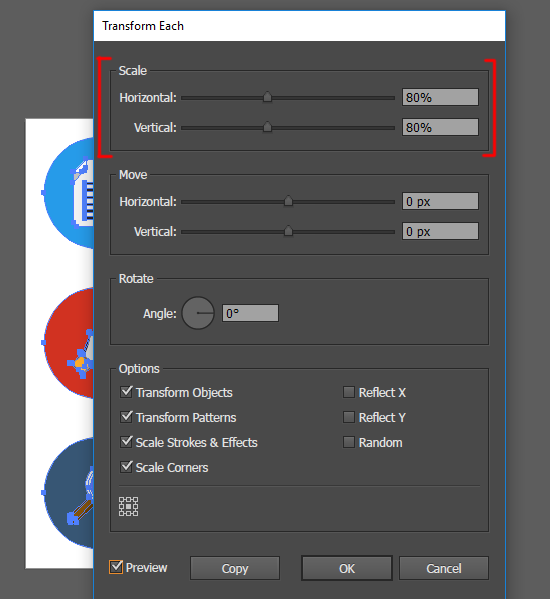
Set 80% for Scale, check Transform Objects flag and OK.
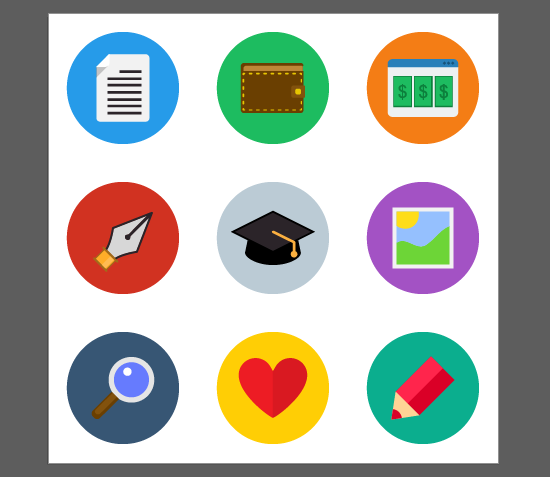
And use the Magic Set Maker illustrator script if you want rearrange icons or create new set.
If you like this article, please leave a comment here or share! You may also thank me using referral links → CLICK HERE
If you want to see more useful Adobe Illustrator tutorials and tricks from this blog, you can use this link → CLICK HERE
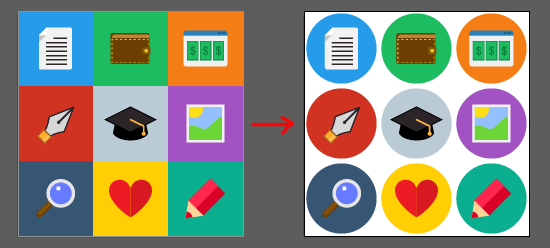
OK, let's go :)
Select squares and go to the menu Effect > Convert to Shape > Ellipse.
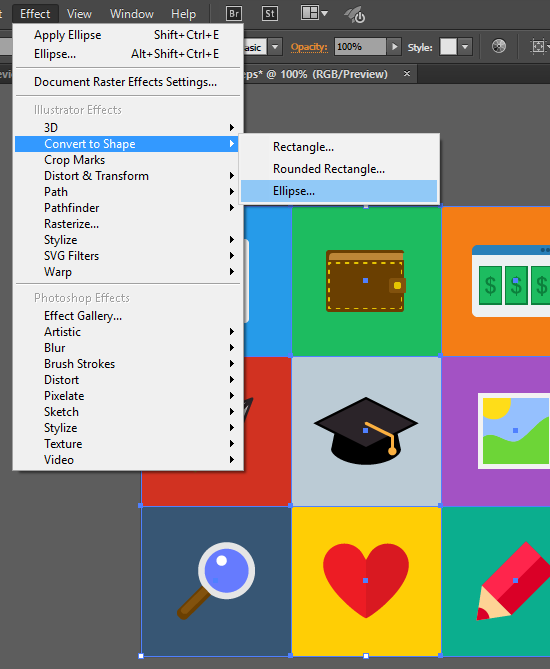
Set options of the effect. Shape - you can select type of the figure here. Height and width are available also.
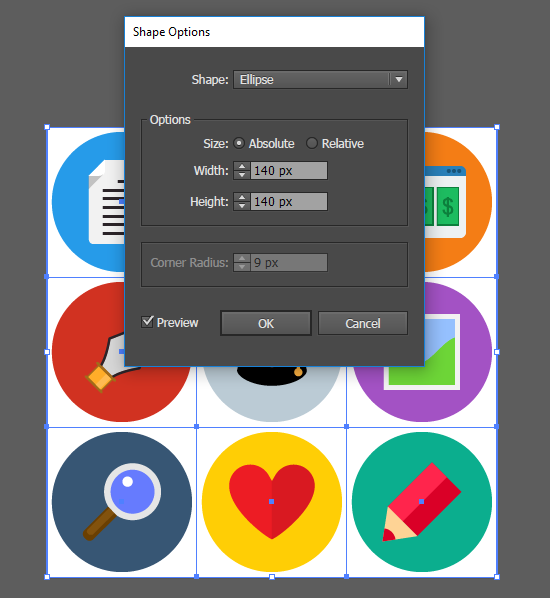
Press the OK button. Then go Object > Expand Apperance.
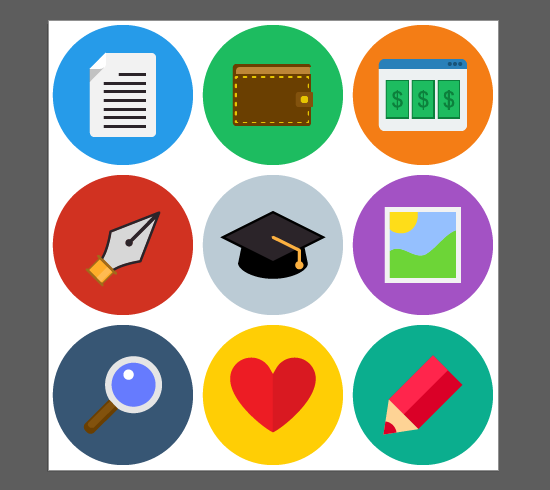
Use the Transform Each function if you want to change the size. Select all Ctrl+A and press hotkeys Alt+Ctrl+Shift+D. The Scale options allows you to change the size.
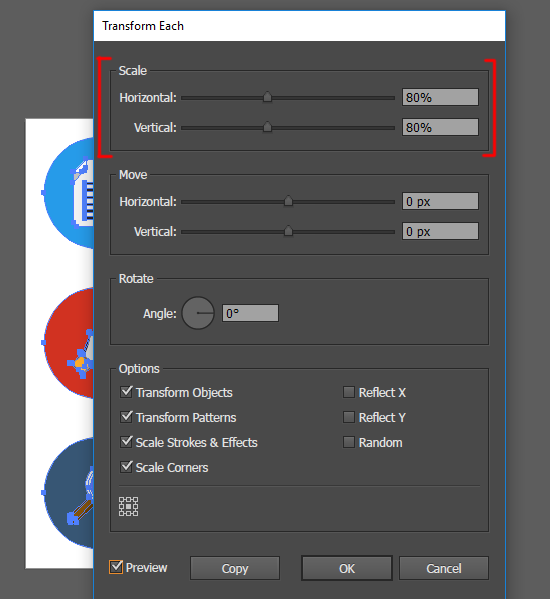
Set 80% for Scale, check Transform Objects flag and OK.
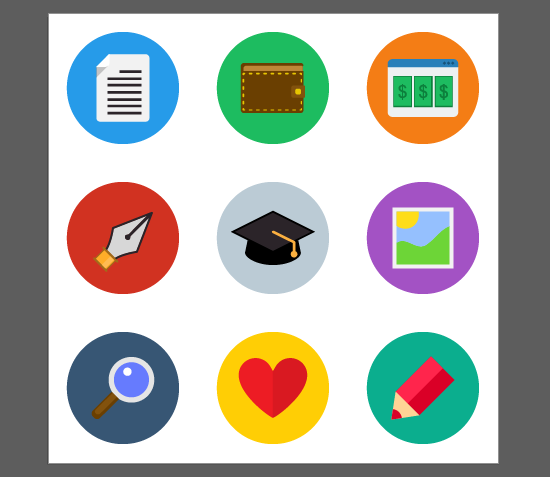
And use the Magic Set Maker illustrator script if you want rearrange icons or create new set.
If you like this article, please leave a comment here or share! You may also thank me using referral links → CLICK HERE
Appreciation tto my father who informed me about tjis website,
ReplyDeletethis blog is truly awesome.
Thank you for your appreciation
Delete