There are ten very useful and interesting scripts for Adobe Illustrator. You can download them in this set. Just click on the title of the script or picture below. Wish you great creative experiments :)

Drag and drop the script file (JSX or JS) to the script folder of your Adobe Illustrator to install the script. Location of the script folder depends on your Adobe Illustrator version and system configuration.
For Windows:
C → Program Files → Adobe → Adobe Illustrator (your version) → Presets → en_GB → Scripts
For Macintosh:
Applications → Adobe → Adobe Illustrator (your version) → Presets → en_GB → Scripts
Then run Adobe Illustrator. You can find the script in the main menu File → Scripts.
You can also run the script without installation. Go to File → Scripts → Other Script (Ctrl+F12). Then open the script file on your computer.
Let's go!
Free Stock Master
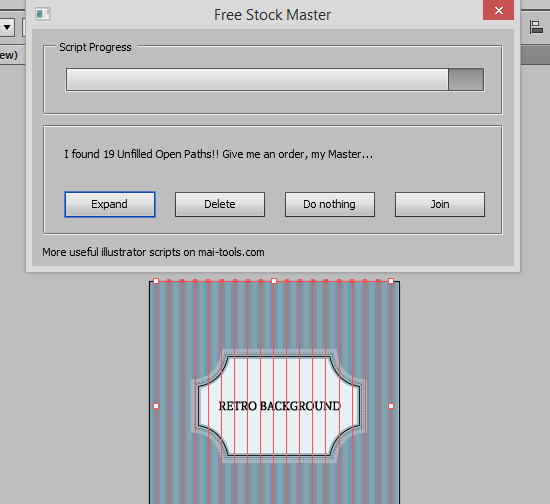
Free Stock Master is a script for Adobe Illustrator which automatically prepares vector files for microstocks.
Extended Select
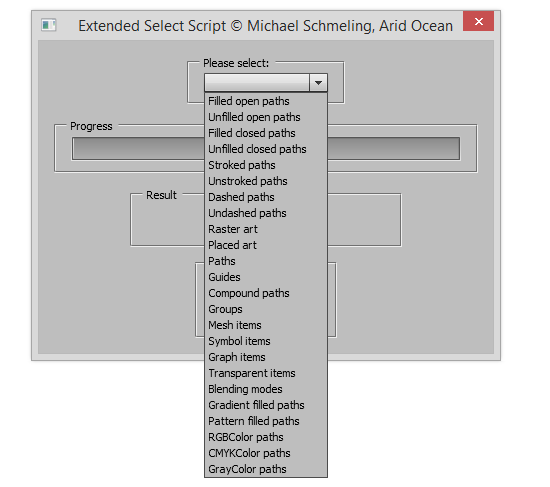
ExtendedSelect has additional selection options which may be of interest to microstock vector illustrators. For example, you can search for transparent elements, for paths with gradient or pattern fills, and check for various color types.
Open Multi-Page PDF
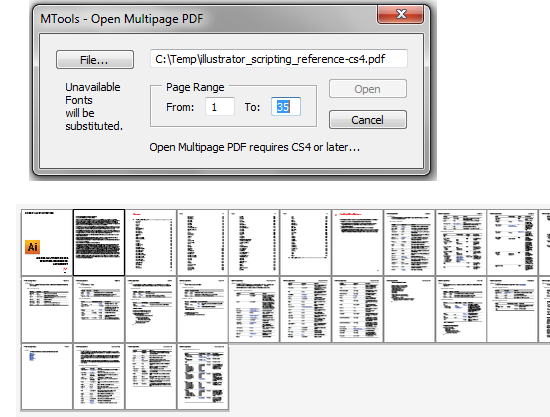
Grab this script if you need to edit a PDF in Illustrator or maybe just open a PDF to copy a couple of elements.
Pixel Align
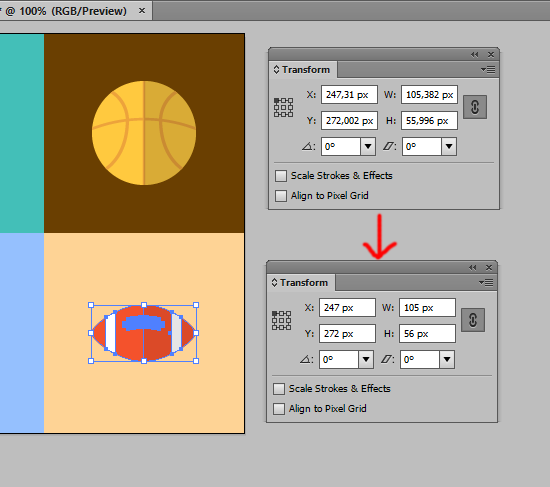
A super simple script that aligns all selected objects to nearest pixel values. To download this script: right-click and select "Save Link As".
Fleurify
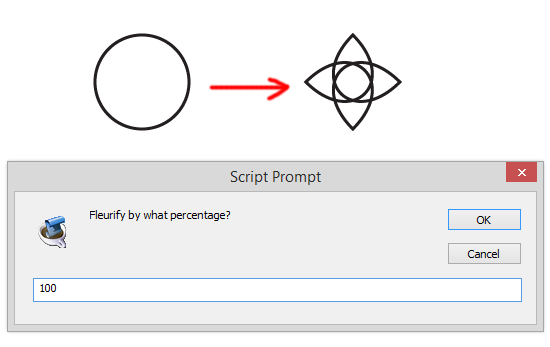
Named after the "Fleur de Lis" as in "flower", this script is the bastard love child of a Spirograph and the "Punk & Bloat" filter. Enter a percentage to "fleurify" and the script turns basic geometry into flowery shapes. To download this script: right-click and select "Save Link As".
All Points
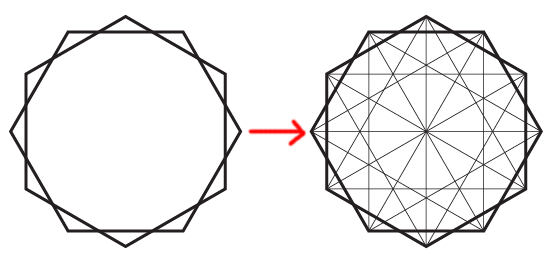
This script simply draws a line from every point to every other point of your selected pathitem. Handy for making Mandalas. Try on polygons, stars or even freehand shapes. To download this script: right-click and select "Save Link As".
Arc Twister
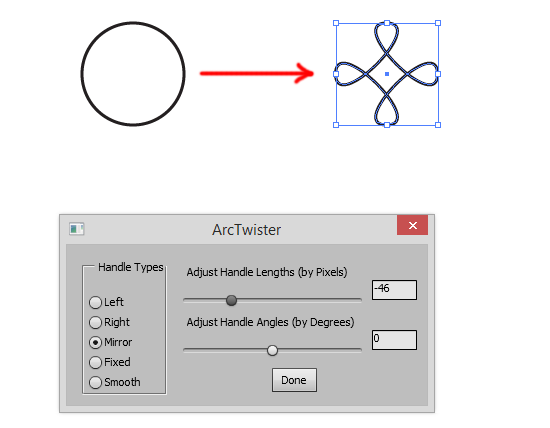
This script will twist an objects selected control handles by the same amounts. To download this script: right-click and select "Save Link As".
Organify
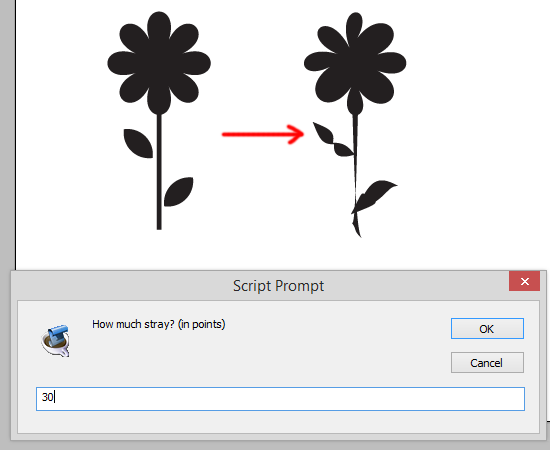
Randomizes all selected anchors by a selected number of points. Enter small numbers to make objects look hand drawn. Enter larger numbers to make objects look organic. Enter even larger numbers to distort beyond recognition. To download this script: right-click and select "Save Link As".
Text Block
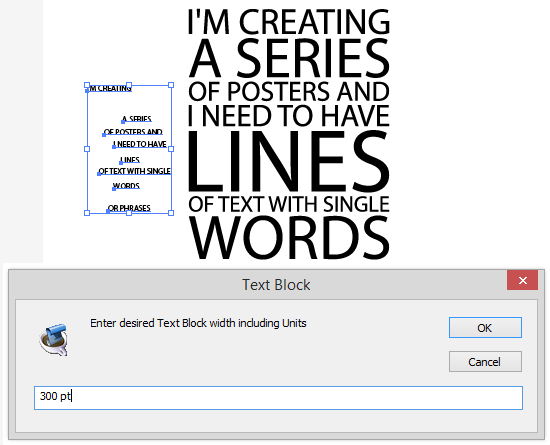
This script creates a Block of text out of Selected Point Text Items, that is, it re-sizes each frame so they all have the same width.
RandomEyes
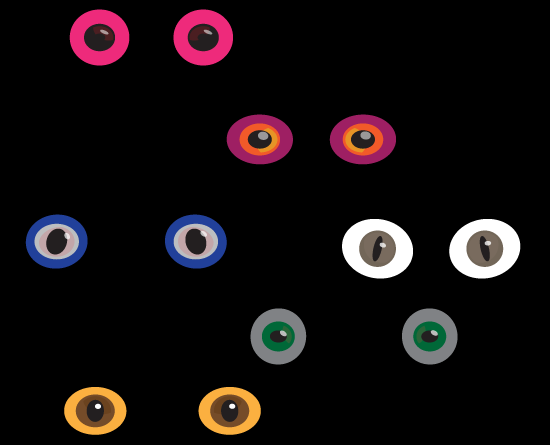
Sometimes you just need eyes, so this script generates random critter eyes. Enjoy! To download this script: right-click and select "Save Link As".
More scripts here:
1. mai-tools.com
2. shspage.com
3. wundes.com
4. aiscripts.com
If you like this article, please leave a comment here or share! You may also thank me using referral links → CLICK HERE

Drag and drop the script file (JSX or JS) to the script folder of your Adobe Illustrator to install the script. Location of the script folder depends on your Adobe Illustrator version and system configuration.
For Windows:
C → Program Files → Adobe → Adobe Illustrator (your version) → Presets → en_GB → Scripts
For Macintosh:
Applications → Adobe → Adobe Illustrator (your version) → Presets → en_GB → Scripts
Then run Adobe Illustrator. You can find the script in the main menu File → Scripts.
You can also run the script without installation. Go to File → Scripts → Other Script (Ctrl+F12). Then open the script file on your computer.
Let's go!
Free Stock Master
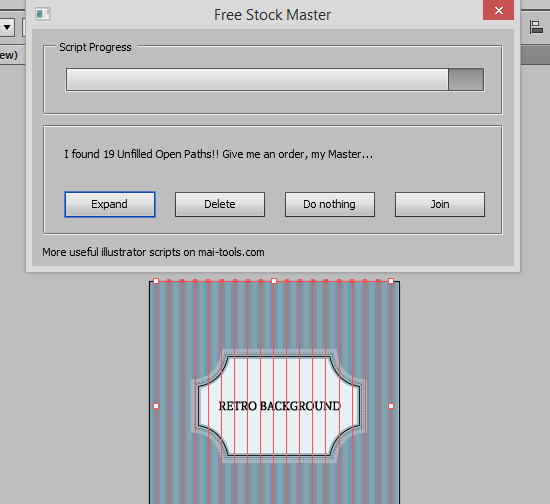
Free Stock Master is a script for Adobe Illustrator which automatically prepares vector files for microstocks.
Extended Select
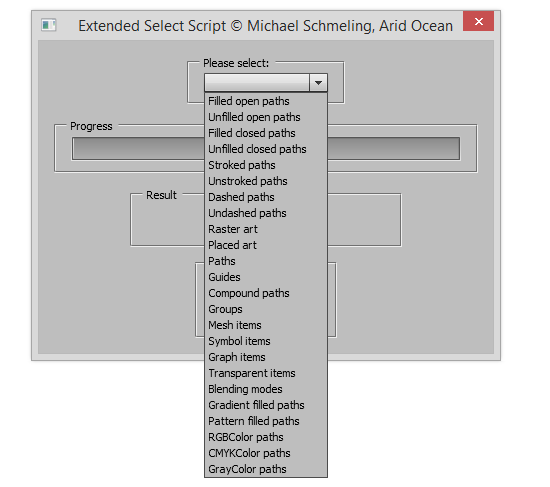
ExtendedSelect has additional selection options which may be of interest to microstock vector illustrators. For example, you can search for transparent elements, for paths with gradient or pattern fills, and check for various color types.
Open Multi-Page PDF
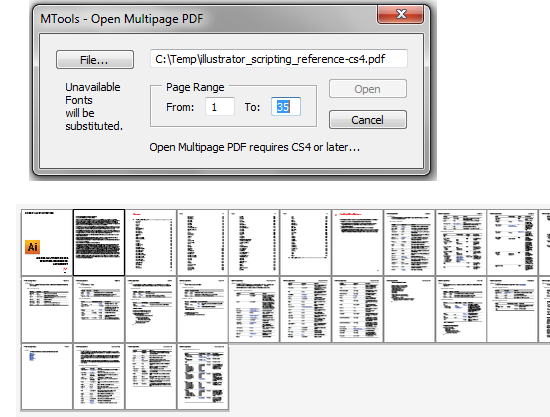
Grab this script if you need to edit a PDF in Illustrator or maybe just open a PDF to copy a couple of elements.
Pixel Align
A super simple script that aligns all selected objects to nearest pixel values. To download this script: right-click and select "Save Link As".
Fleurify
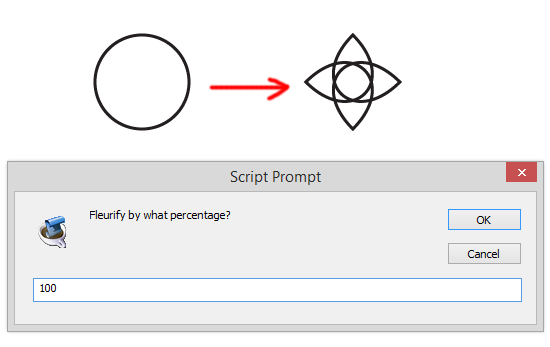
Named after the "Fleur de Lis" as in "flower", this script is the bastard love child of a Spirograph and the "Punk & Bloat" filter. Enter a percentage to "fleurify" and the script turns basic geometry into flowery shapes. To download this script: right-click and select "Save Link As".
All Points
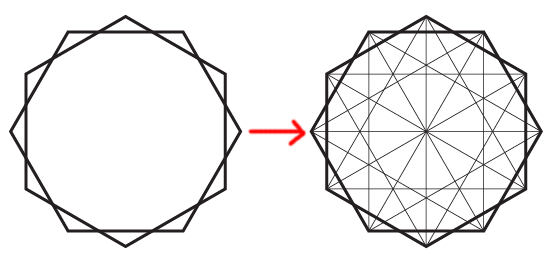
This script simply draws a line from every point to every other point of your selected pathitem. Handy for making Mandalas. Try on polygons, stars or even freehand shapes. To download this script: right-click and select "Save Link As".
Arc Twister
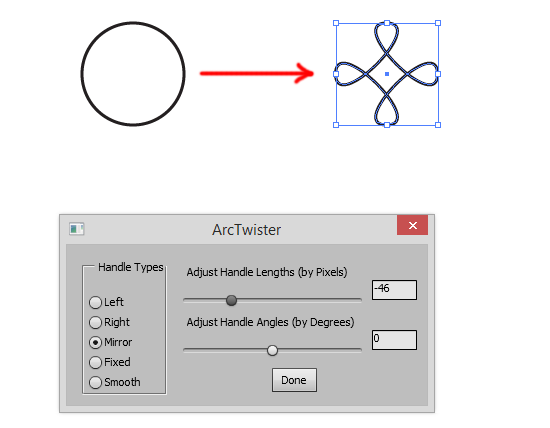
This script will twist an objects selected control handles by the same amounts. To download this script: right-click and select "Save Link As".
Organify
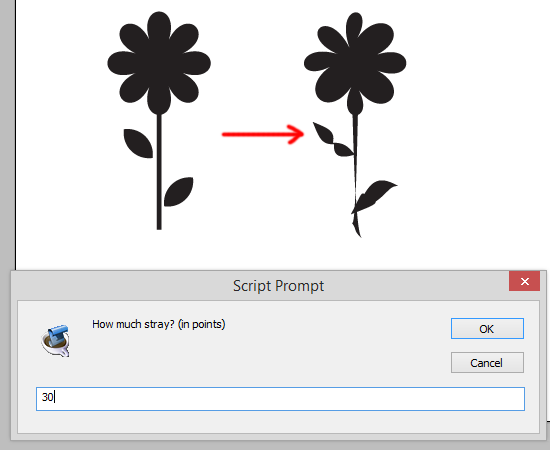
Randomizes all selected anchors by a selected number of points. Enter small numbers to make objects look hand drawn. Enter larger numbers to make objects look organic. Enter even larger numbers to distort beyond recognition. To download this script: right-click and select "Save Link As".
Text Block
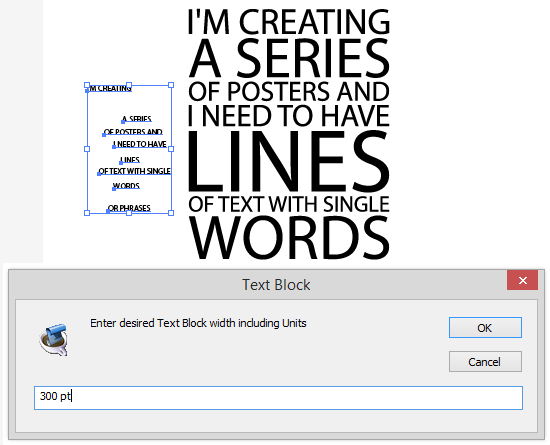
This script creates a Block of text out of Selected Point Text Items, that is, it re-sizes each frame so they all have the same width.
RandomEyes
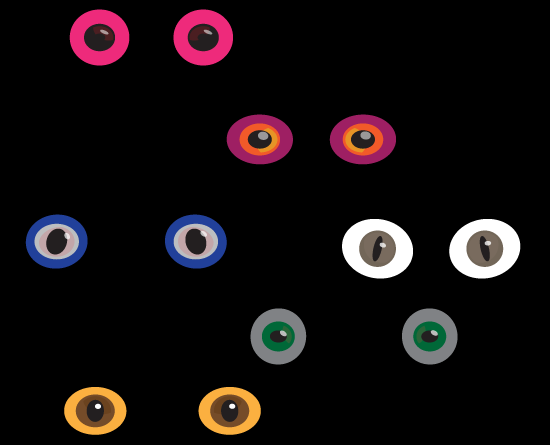
Sometimes you just need eyes, so this script generates random critter eyes. Enjoy! To download this script: right-click and select "Save Link As".
More scripts here:
1. mai-tools.com
2. shspage.com
3. wundes.com
4. aiscripts.com
If you like this article, please leave a comment here or share! You may also thank me using referral links → CLICK HERE
This dessign is incredible! You most certainly know how to keep
ReplyDeletea reader amused. Between your wiit and your videos,
I was almost moved to start my own blog (well, almost...HaHa!)
Great job. I really enjoyed what you had to say, and more
than that, how you presented it. Tooo cool!
Great weblog here! Additionally your site lots up verty fast!
ReplyDeleteWhat web hoost are you the usage of? Can I get your associate
link onn youir host? I desire my web siute loaded up as fast as yours lol
Thanks!
DeleteMy site powered by blogger. You can find the link in the bottom.
Hello! I could have sworn I've been to this website
ReplyDeletebefore but after reading through some of the post I realized it's new to me.
Anyways, I'm definitely happy I found it and I'll be book-marking and checking
back frequently!
Wow that was strange. I just wrote an very long comment but after I clicked submit my comment didn't appear.
ReplyDeleteGrrrr... well I'm not writing all that over again. Anyway, just
wanted to say great blog!
Yes, strange things happen
DeleteThank you! Text Block script saved us a lot of time.
ReplyDeleteHello, yes this paragraph is truly good and I have learned lot of things from it about blogging.
ReplyDeletethanks.